Organization Groups
Organization Groups allow administrators to organize users within an organization into logical groups for better management and access control. This feature provides a flexible way to categorize users and manage them collectively.
What are Organization Groups?
Organization Groups are containers that can hold multiple users within the same organization. They serve as a way to:
- Organize users into logical units (e.g., departments, teams, projects)
- Simplify user management by grouping related users together
- Provide better visibility into organizational structure
Enable Organization Groups
Organization Groups feature is controlled by the systemConfig.enableOrgGroup variable in server/src/configs/variable.ts file. You also need to set ENABLE_ORG to true in server/wrangler.toml file to enable org feature first.
Key Features
Group Management
- Create Groups: Administrators can create named groups within their organization
- Edit Groups: Group names can be modified as needed
- Delete Groups: Groups can be removed when no longer needed
- List Groups: View all groups within an organization
User Assignment
- Add Users to Groups: Assign individual users to one or more groups
- Remove Users from Groups: Remove users from specific groups
- Multiple Group Membership: Users can belong to multiple groups simultaneously
- View Group Members: See all users assigned to a specific group
Creating a Group
Groups are created within the context of an organization and must have a unique name within that organization.
Assigning Users
Users can be assigned to groups through the admin panel from user details page. The system maintains the relationship through the junction table, allowing for:
- Multiple users per group
- Multiple groups per user
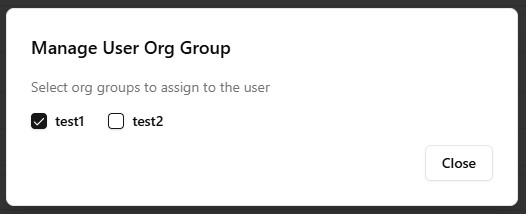
Group Filtering
In the admin panel, administrators can filter the user list by group to view only users belonging to a specific group.
Admin Panel Usage
Managing Groups
- Navigate to Organization: Go to the organization page in the admin panel
- View Groups: Groups are displayed as badges in the organization view
- Create New Group: Click the "Create an org group" button
- Edit Group: Click the edit icon on any group badge
- Delete Group: Click the delete icon on any group badge

S2S API Integration
Organization Groups can be managed through S2S API:
GET /api/v1/org-groups: get all org groups
GET /api/v1/org-groups/{id}/users: get all users in a specific org group
POST /api/v1/org-groups: create a new org group
PUT /api/v1/org-groups/{id}: update an existing org group
DELETE /api/v1/org-groups/{id}: delete an org group